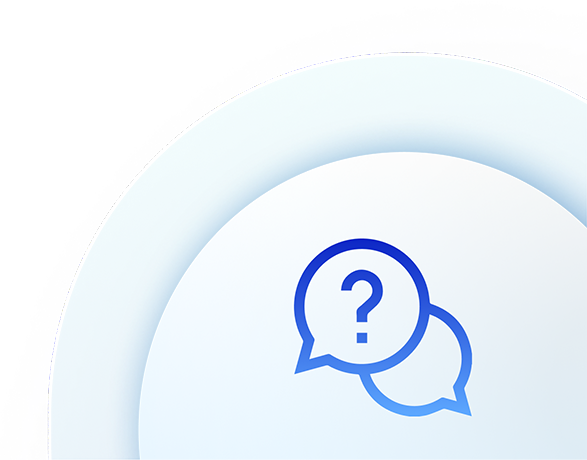User management
Adding & Inviting Users
Go to Settings > Manage Users and tap “Invite User.” Enter their email address, their role and assign access, and send the invite.
Yes, you can invite multiple users by sending the invites one at the time.
They'll receive an email with a secure link to join the Company. You can view pending invites in My Companies > Manage users.
No, unlimited number of users are included in the subscription plan.
Roles & Access rights
Roles typically include:
-
Admin: Full control, including billing and user management.
-
Editor: Manage users and settings but not billing.
-
Read only: Access app features but limited settings control.
-
Subscriber: the owner of the Company/account with Admin access rights
Visit Settings > Manage users to view users associated with the account and their roles.
-
In Manage Users, tap the user’s name, then select “Edit” and choose a new role.
Currently you cannot track user activity.
Managing Existing Users
Go to Manage users, select the user, then choose “Delete”.
Yes—you can reactivate a user by sending a new invite and follow the same path as setting up a new user.
Only current subscriber can transfer ownership. Go to Personal Preferences and select Delete. Then follow the instruction to transfer your subscription to a new owner.
Yes, go to Manage Users and you will see all users associated with the account and their roles and status.
Subscription
Your subscription includes unlimited number of seats.
You can have only one company per subscription.
Troubleshooting
Ask them to check their spam folder. You can also resend the invitation from Manage Users.
Check their assigned role and permissions under Manage Users. Also ensure your plan includes the features in question.
Users can update their own profile info but cannot change their access roles unless they are admins or a subscriber.
Users data is managed as per the applicable GDPR laws.
Need help?
If you still have questions or run into issues, feel free to contact our support team at support@bmim.co.uk or via the in-app chat.